Copying a VoiceThread
Copying a VoiceThread allows you to re-use existing VoiceThread content without having to recreate it.
New VT
From the home page
- Click on the menu icon in the bottom-right corner of the VoiceThread thumbnail.
- Click on the copy button (looks like two overlapping squares).
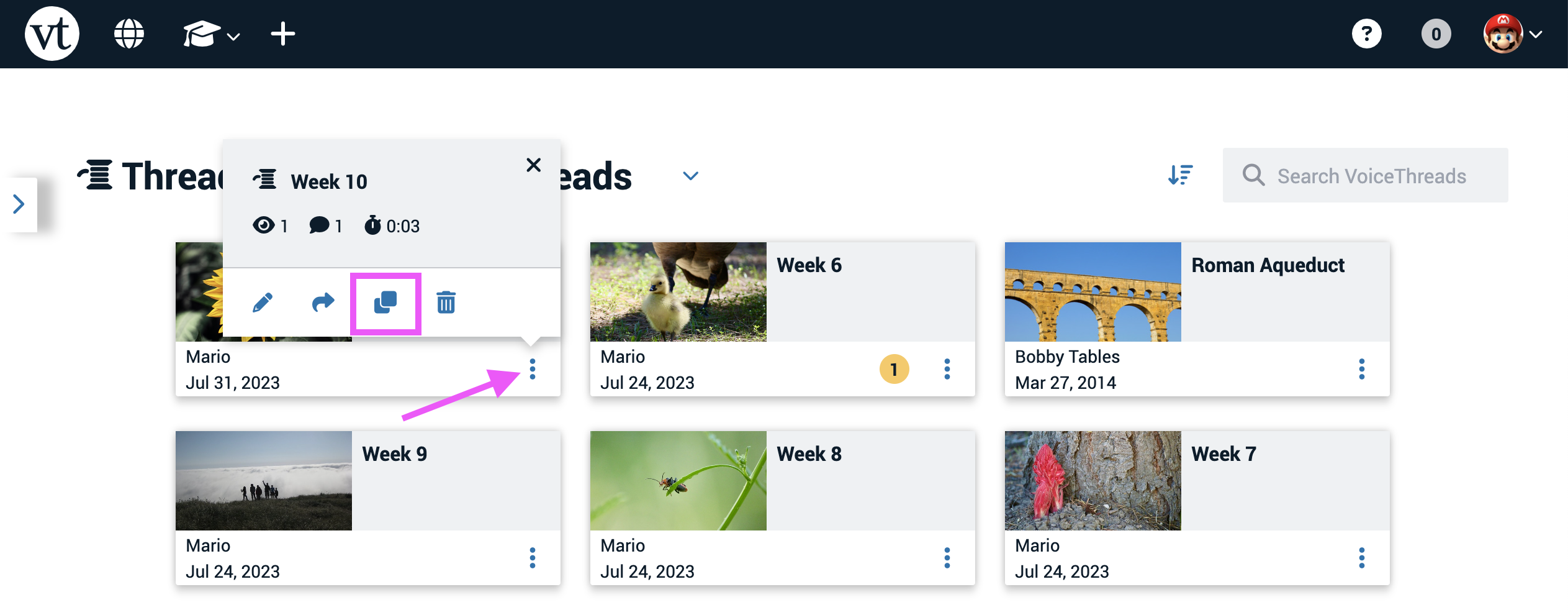
- Give the new copy a title.
- Use the menu to select which comments you’d like to include from the original.
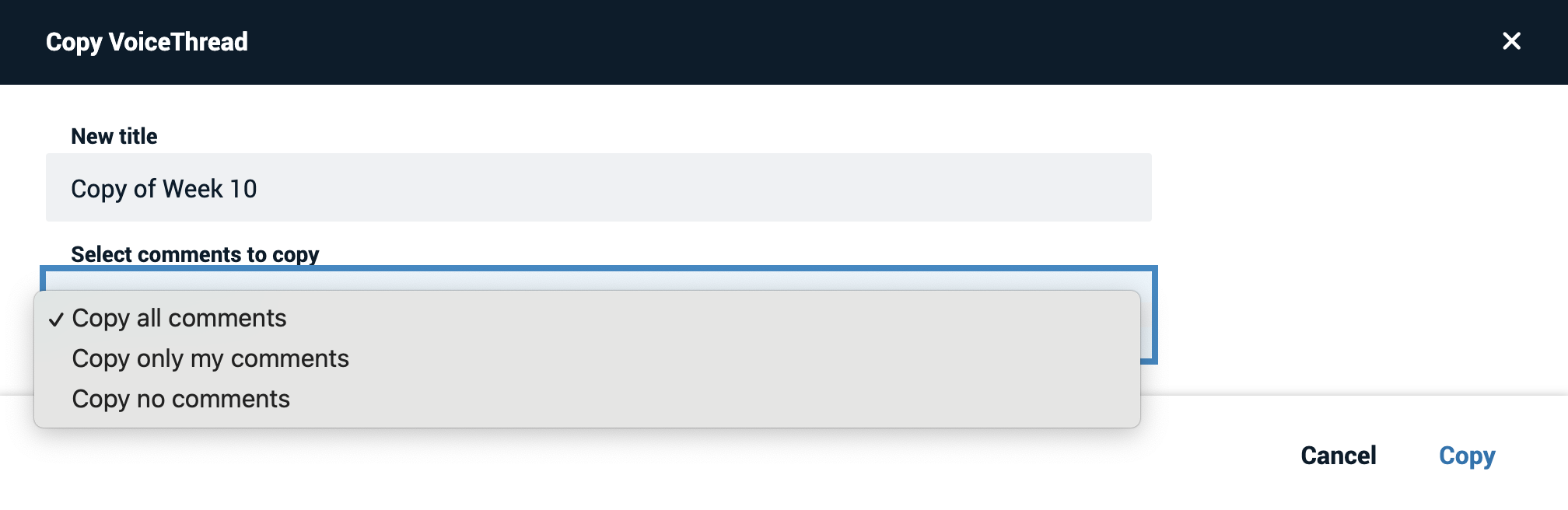
- Click “Copy.”
From an open VoiceThread
- Click on the menu icon in the top-right corner of the page.
- Select “Copy VoiceThread” from the menu.

- Give the new copy a title.
- Use the menu to select which comments you’d like to include from the original.
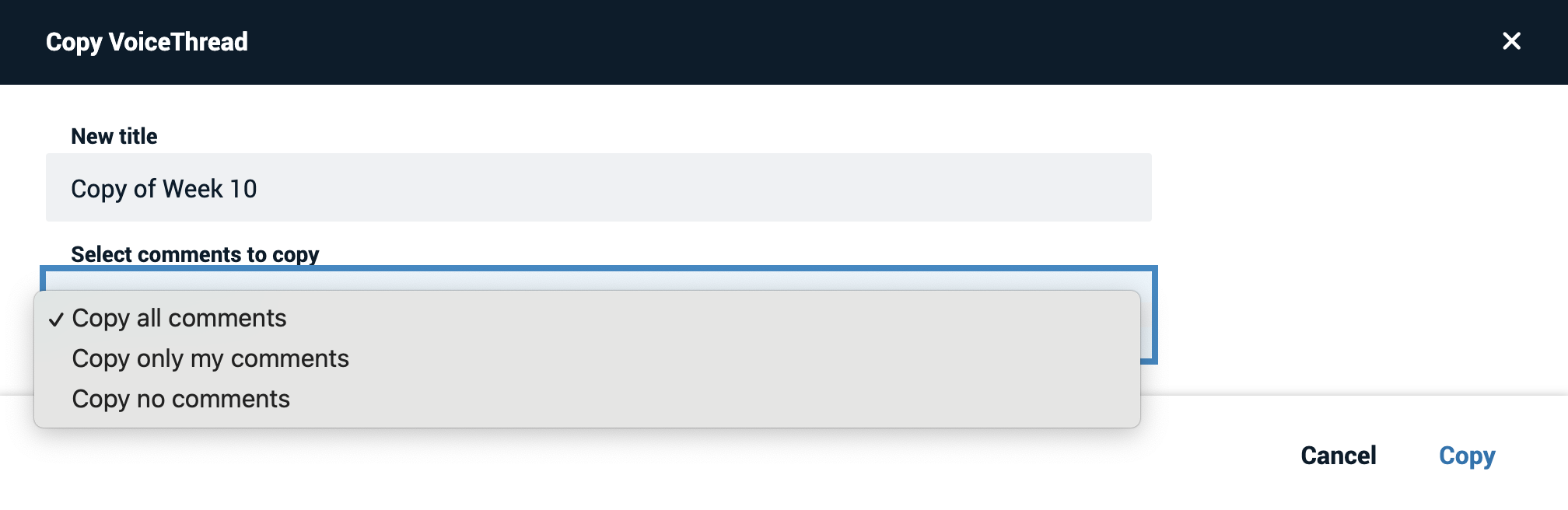
- Click “Copy.”
Copying VoiceThreads in bulk
- Click on the menu icon in the top-right corner of the page, and select “Turn management mode on.”
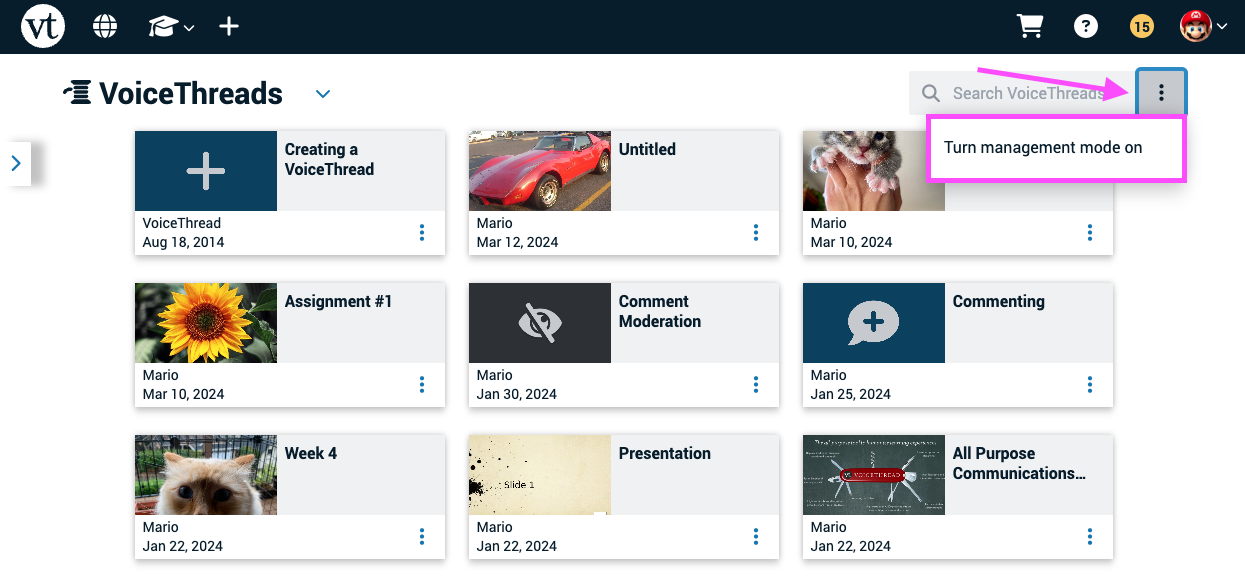
- Check the boxes for any VoiceThreads you want to copy.
- Click on the copy button for any one VoiceThread or at the top of the page.
- Give each copy a new title, and select which comments you want to include.
- Click “Copy.”
Legacy VT
From the VT Home Page
- Go to the Edit page for that VoiceThread.
- Click on the “Options” menu on the right side of the page.
- Select “Make a Copy” from the menu.
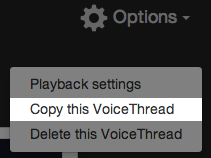
- Give the copy a unique title and description if you’d like.
- Use the drop menu to select whether you’d like to keep all comments from the original, only your own comments, or none of them.
- Click “Copy” to make a copy and remain on the edit page for the original. Click “Copy and open” to copy and go directly to the edit page for that new VoiceThread.
To make a copy from inside a VoiceThread:
- Open the VoiceThread.
- Click on the menu icon in the top-left corner.
- Select “make a copy” from the menu.
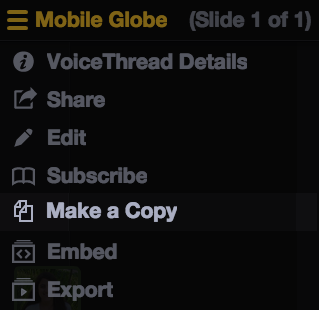
- Give the copy a unique title and description if you’d like.
- Use the drop menu to select whether you’d like to keep all comments from the original, only your own comments, or none of them.
- Click “Copy” to make a copy and remain on the edit page for the original. Click “Copy and open” to copy and go directly to the edit page for that new VoiceThread.
To copy a VoiceThread from the VT Home page:
- Go to the VT Home page.
- Hover your mouse over the VoiceThread you wish to copy.
- Click the copy button.
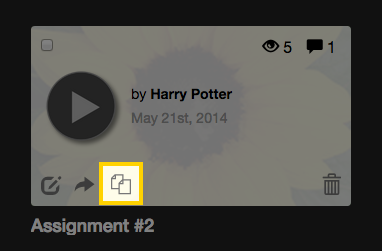
- Give the copy a unique title and description if you’d like.
- Use the drop menu to select whether you’d like to keep all comments from the original, only your own comments, or none of them.
- Click “Copy” to make a copy and remain on the edit page for the original. Click “Copy and open” to copy and go directly to the edit page for that new VoiceThread.
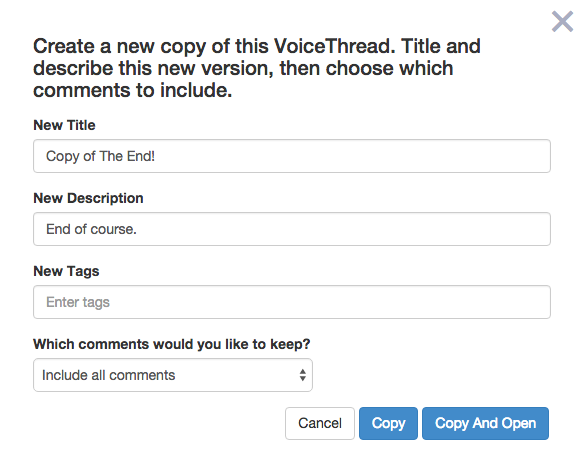
Copying VoiceThreads in Bulk
Copying multiple VoiceThreads at once lets you quickly re-use an entire collection of content. To do this:
- Go to your VT Home page.
- Select multiple VoiceThreads by checking the box next to them in the list view or in the top-left corner of the thumbnail in the large thumbnail view.
- Click on the “Copy” button at the top of the screen.
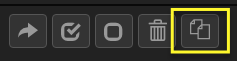
- Give your copies new titles if you’d like.
- Use the drop menu to select whether you’d like to keep all comments from the original, only your own comments, or none of them.
- Click “Copy”.
- Wait for the pop-up message indicating that the copies were made successfully.
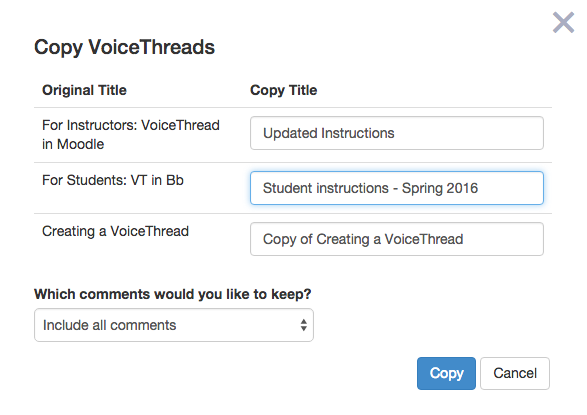
Click here to learn more about allowing others to copy a VoiceThread you have created.
Copying and sharing
- Click and drag a VoiceThread or collection of VoiceThreads toward the left side of the VT Home page. Your Groups menu will pop open if it’s not already open.
- Drop the VoiceThread onto the Group with which you’d like to share it.
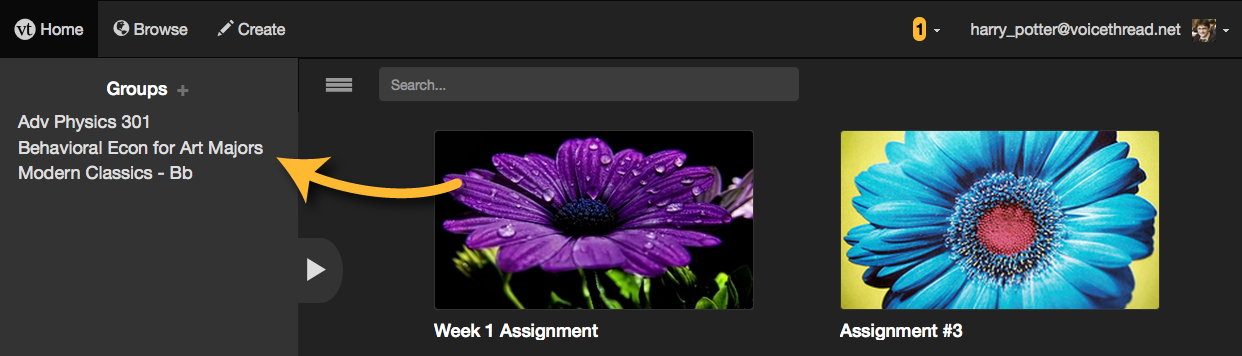
- Review to make sure that the correct Group is selected in the drop menu, decide whether you want to share the original VoiceThread or share a unique copy of it, and select the button to give this group viewing access, commenting access, or editing access for your VoiceThread.
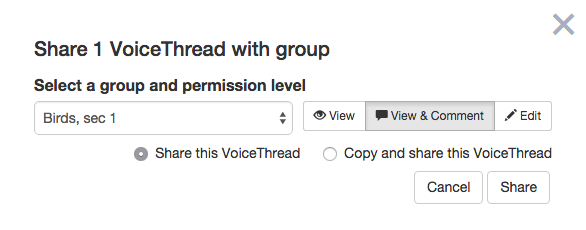
- If you are sharing a copy, make sure to give your new copy a name and decide which comments you want to keep.
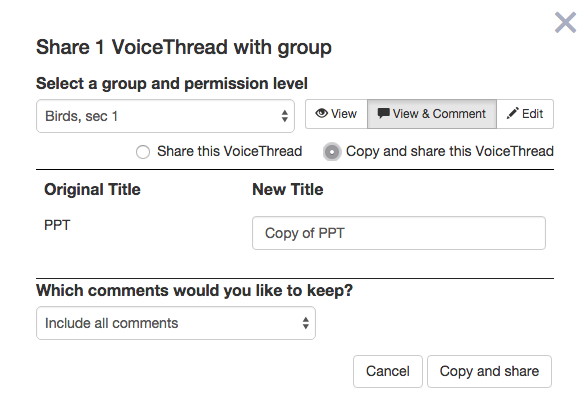
- Click “Share”.